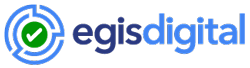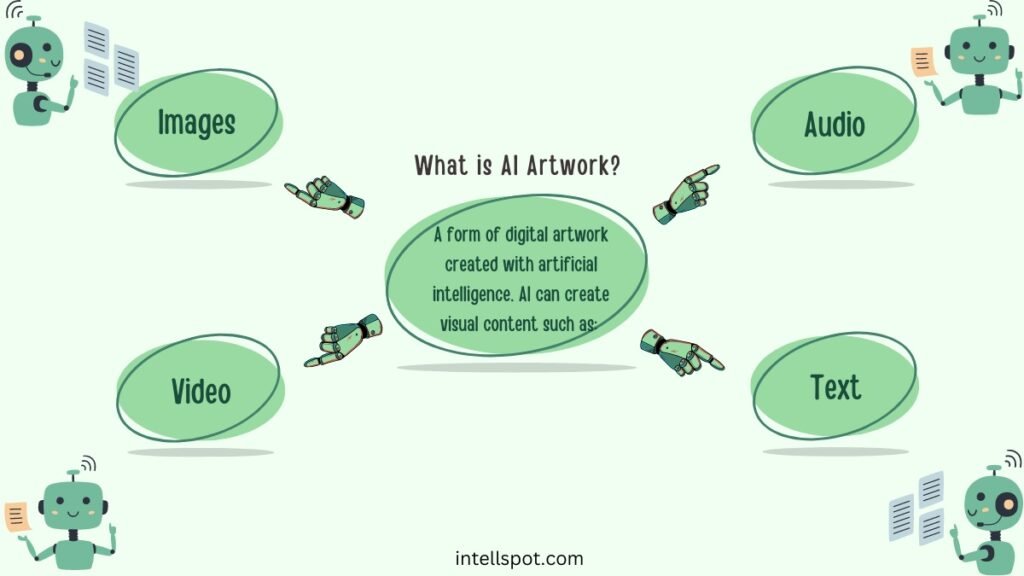Whether you’re a small business owner or a seasoned entrepreneur, a powerful design tool like Canva can transform the way you market your brand. In this ultimate guide in how to use Canva for your business, we will explore how to effectively utilize Canva for your business needs. From creating stunning social media graphics to designing eye-catching presentations, this article will provide you with step-by-step instructions and insightful tips on maximizing Canva’s potential. So get ready to elevate your business’s visual identity and captivate your audience like never before with the help of Canva.
How to use Canva for your business – understanding Canva
Canva is a powerful graphic design platform that allows you to create stunning visuals, graphics, and marketing materials with ease. Whether you’re a small business owner, a social media marketer, or a content creator, Canva can be an invaluable tool in your arsenal. With its user-friendly interface, extensive template library, and robust features, Canva empowers you to showcase your brand and creativity in a professional and visually appealing way.
What is Canva?
Canva is an online design and publishing tool that enables users to create a wide variety of graphics for different purposes. From social media posts to presentations, flyers to infographics, Canva offers a comprehensive set of tools and features to make your design process seamless. It provides a drag-and-drop interface, allowing even those with no design experience to create beautiful and engaging visuals.

This image is property of images.unsplash.com.
Why is Canva important for your business?
In today’s digital age, visual content is more important than ever. According to studies, people process visual information 60,000 times faster than text, making it crucial for businesses to incorporate appealing visuals into their marketing strategies. Canva offers a simple yet effective solution for creating eye-catching graphics that help your business stand out from the competition. By using and understanding how to use Canva for your business, you can elevate your brand’s visual presence, engage your audience, and ultimately drive more traffic and conversions.
Features and capabilities of Canva
Canva offers a wide range of features and capabilities that make it a go-to choice for individuals and businesses alike. Some of its key features include:
1. Extensive Template Library
Canva provides access to an extensive library of professionally designed templates for various purposes. Whether you need a Facebook post, an Instagram story, or a business card, you can find a template that fits your needs and customize it to match your brand.
2. Easy Customization
Canva allows you to customize templates and designs with simple drag-and-drop functionality. You can easily add your own images, change colors, rearrange elements, and adjust text to create a unique and personalized design.
3. Collaboration Tools
With Canva, you can collaborate with team members or clients in real-time. You can invite others to edit and comment on your designs, making it easy to work together and gather feedback.
4. Branding Elements
Canva allows you to incorporate your brand elements, such as your logo and brand colors, into your designs. This ensures consistency and helps reinforce your brand identity across all your marketing materials.
5. Social Media Integration
Canva offers seamless integration with popular social media platforms such as Facebook, Instagram, and Twitter. You can easily design and schedule posts directly from Canva, saving you time and effort.
6. Design Planning and Scheduling
Canva’s design planning and scheduling features enable you to create a content calendar and schedule your designs in advance. This helps you stay organized and maintain a consistent posting schedule.
7. Export and Sharing Options
Once you’ve created your design, Canva allows you to easily export it in various formats, such as PDF, PNG, or JPEG. You can also share your designs directly from Canva with others via email or social media.
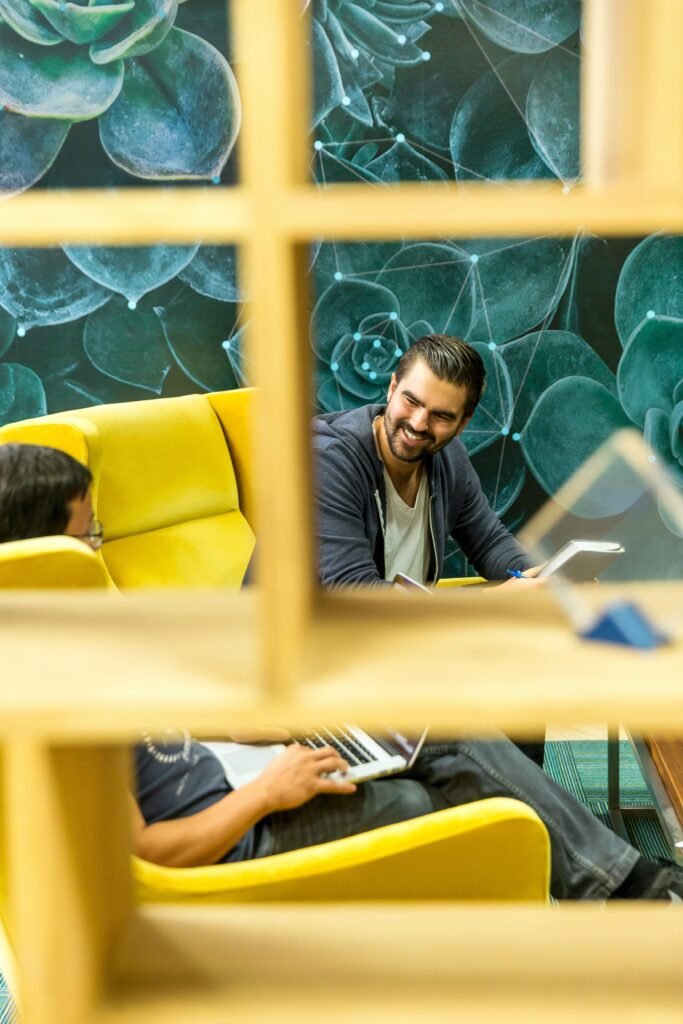
This image is property of images.unsplash.com.
Creating an Account
Before you can start harnessing the power of Canva, you need to create an account. Setting up a Canva account is a quick and straightforward process.
Setting up a Canva account
To create an account, visit the Canva website and click on the “Sign up” button. You can sign up using your email address or social media accounts such as Google or Facebook. Follow the prompts to complete the registration process and verify your account.
Choosing the right pricing plan
Canva offers several pricing options, including a free plan and paid plans with additional features. The free plan provides access to a wide range of templates and design tools, making it a great starting point for small businesses and individuals with limited budgets. Paid plans, such as Canva Pro or Canva Enterprise, offer advanced features like premium templates, brand kits, and additional storage. Consider your design needs and budget when choosing the right pricing plan for your business.
Navigating the Canva Interface
Once you’ve created your Canva account, it’s time to familiarize yourself with the Canva interface. Understanding the main tools and options will help you navigate the platform efficiently and make the most out of its features.
Overview of the Canva dashboard
When you log in to Canva, you’ll be greeted by the dashboard, which serves as the central hub for all your designs. Here you can access your existing designs, create new designs from scratch or templates, and browse the template library. The dashboard also provides quick links to key features and options, such as creating folders to organize your designs and accessing collaboration tools.
Understanding the main tools and options
Canva offers a range of tools and options that allow you to customize your designs. The main toolbar positioned at the top of the screen includes options for adding elements like text, images, shapes, and backgrounds. You can also adjust the layout, arrange layers, and align elements using the toolbar. On the left side of the screen, you’ll find additional options for selecting templates, adding photos, changing colors, and managing text styles.
Customizing the workspace
Canva provides a flexible workspace that allows you to customize your design environment. You can zoom in and out of your design using the zoom slider on the bottom right corner of the screen. You can also adjust the grid settings, enable snap-to-grid functionality, and choose whether to display rulers and guides to help you align elements precisely. Customizing the workspace ensures you have a comfortable and efficient design experience.
Utilizing Canva Templates
One of the biggest advantages of using Canva is its extensive template library. Templates serve as a starting point for your designs and provide professionally designed layouts that you can customize to fit your needs.
Exploring the extensive template library
Canva offers a vast library of templates for various purposes, including social media posts, presentations, flyers, brochures, posters, and more. To access the template library, click on the “Create a design” button on the Canva dashboard. You’ll find a search bar where you can enter keywords related to your design needs, such as “Instagram post” or “business card.” Browse through the templates and select one that catches your eye.
Choosing the right template for your needs
When choosing a template, consider the purpose and message of your design. Think about the dimensions, layout, and style that best align with your brand and content. Canva provides filters and categories to help narrow down your search and find templates that suit your requirements. Once you’ve found a template, click on it to open it in the Canva editor.
Customizing templates to match your brand
Upon opening a template, you can start customizing it to reflect your brand identity. Replace the placeholder text with your own content, such as headlines, captions, and body text. Upload and replace the images with your own, ensuring they align with your brand aesthetic. Adjust the colors, fonts, and other design elements to match your brand style guide. Canva allows you to easily modify templates, making it effortless to create designs that resonate with your audience and align with your brand image.
Designing with Canva
Canva’s design capabilities go beyond just creating visually appealing graphics. It offers a range of tools and features to cater to different design needs, from social media marketing to professional presentations.
Creating stunning graphics and visuals
With Canva, you have the power to create stunning graphics and visuals that captivate your audience. Whether you need to design engaging Instagram posts, captivating Facebook covers, or eye-catching YouTube thumbnails, Canva provides all the tools and resources you need. Experiment with different layouts, colors, and typography to create visuals that leave a lasting impression.
Using Canva for social media marketing
Social media has become an essential platform for businesses to connect with their audience and promote their products or services. Canva simplifies the process of creating social media graphics by providing pre-sized templates for various platforms, such as Instagram, Facebook, Twitter, LinkedIn, and Pinterest. You can easily design posts, stories, covers, and ads that are optimized for each platform, helping you increase engagement and reach.
Designing professional presentations with Canva
Whether you’re pitching a new business idea or presenting at a conference, Canva can help you create professional and visually appealing presentations. Choose from a variety of presentation Canva templates and customize them to match your branding. Add impactful visuals, charts, and graphs to illustrate your points effectively. Canva’s user-friendly interface makes it easy to create slides that engage your audience and deliver your message with clarity.
Crafting eye-catching infographics
Infographics are a powerful way to present complex information in a visually appealing and easily digestible format. With Canva’s wide range of infographic templates, you can create compelling data visualizations and tell captivating stories. Simply customize the template with your data, text, and images, and let Canva handle the design elements. Infographics created with Canva can be great assets for blog posts, reports, presentations, and social media.
Designing marketing materials such as flyers and brochures
Canva allows you to design a variety of marketing materials, such as flyers, brochures, business cards, and posters. With a wide selection of professionally designed templates, you can create eye-catching marketing collateral that promotes your products or services effectively. Customize the templates with your brand elements, compelling copy, and high-quality visuals to grab attention and leave a lasting impression on your target audience.
Incorporating Branding Elements
Consistency is key when it comes to branding. Canva enables you to incorporate your brand elements into your designs, ensuring a cohesive and recognizable visual identity across all your marketing materials.
Adding your logo and brand colors
Canva allows you to upload your logo and easily incorporate it into your designs. Simply click on the “Uploads” button on the left side of the screen, select your logo file, and drag and drop it onto your design. You can also create a brand kit in Canva, where you can manage your brand colors and fonts. By adding your brand colors, you can easily apply them to your designs and maintain a consistent color palette that aligns with your brand guidelines.
Creating consistent brand designs
One of the benefits of using Canva is the ability to create consistent brand designs. Canva’s brand kit feature allows you to store your brand assets, such as logos, colors, and fonts, in one place. This ensures that all your designs have a cohesive look and feel, reinforcing your brand identity. By utilizing consistent brand designs, you’ll build brand recognition and establish a strong visual presence that resonates with your audience.
Applying brand guidelines to Canva projects
If your business has established brand guidelines, you can easily apply them to your Canva projects. Canva’s flexible design tools allow you to adjust elements like colors, fonts, and layouts, ensuring your designs align with your brand guidelines. By maintaining consistency with your brand’s visual identity, you convey professionalism and build trust with your audience.
Working with Images
Images play a significant role in design, and Canva provides several options for incorporating images into your projects. Whether you’re uploading your own images or sourcing from Canva’s extensive library, Canva makes it easy to find and edit the perfect visuals for your designs.
Uploading and sourcing images
Canva allows you to upload your own images directly from your computer or import them from cloud storage services like Google Drive or Dropbox. Simply click on the “Uploads” button on the left side of the screen, select the images you want to use, and they will be added to your Canva media library. If you don’t have your own images, you can browse through Canva’s library, which offers a wide variety of free and premium images to choose from.
Using Canva’s photo editor
Once you’ve uploaded or sourced your images, Canva provides a built-in photo editor that allows you to make quick adjustments to enhance the appearance of your visuals. You can crop, rotate, resize, and apply filters to your images. Canva’s photo editor also offers advanced editing tools like adjusting brightness, contrast, and saturation. By utilizing Canva’s photo editor, you can ensure that your images are visually appealing and align with your overall design aesthetics.
Applying filters and effects
Canva provides a range of filters and effects that you can apply to your images to enhance their appearance and create a specific mood or atmosphere. Whether you’re looking for a vintage feel, a modern look, or a more vibrant color palette, Canva has you covered. Experiment with different filters and effects to find the perfect style that complements your design and captures attention.
Creating image collages and grids
If you want to showcase multiple images within a single design, Canva offers collage and grid templates that make it easy to create visually appealing compositions. Simply select a collage or grid template, and then drag and drop your images into the designated areas. You can adjust the size, position, and order of the images to create a balanced and visually appealing layout. Image collages and grids can be great for showcasing products, telling a story, or illustrating a step-by-step process.
Enhancing Text and Typography
Text is an essential element in design, and Canva provides numerous options for creating visually appealing typography. Whether you need to select appropriate fonts, format text, or create visual hierarchy, Canva’s typography features can help you achieve impactful designs.
Selecting appropriate fonts for your business
Canva offers a wide selection of fonts to choose from, including both free and premium options. When selecting fonts for your designs, it’s important to consider your brand’s personality and the message you want to convey. Choose fonts that align with your brand image and ensure readability. Canva categorizes fonts into various styles, such as classic, modern, playful, and elegant, making it easier to find the perfect fit for your business.
Formatting text and adjusting typography
Canva provides a range of formatting options to customize your text and make it visually appealing. You can change the font size, color, and alignment to create emphasis and hierarchy. Canva’s text editor also allows you to apply various text effects, such as shadows, glows, and outlines, to add depth and visual interest. Experiment with different typography choices and formatting options to find a style that enhances your overall design.
Creating text hierarchy and visual hierarchy
Text hierarchy refers to the organization and arrangement of text elements to establish a visual hierarchy in your design. By using different font sizes, weights, and styles, you can guide the viewer’s attention and emphasize important information. Canva’s design tools allow you to easily create text hierarchy by adjusting the size, weight, and style of your text elements. Additionally, Canva provides pre-designed headline, subheading, and body text styles, making it effortless to create a visually pleasing hierarchy in your designs.
Collaborating and Sharing
Canva understands the importance of collaboration and makes it easy to work with team members or clients on your projects. Whether you need to gather feedback, assign roles, or share your designs, Canva’s collaboration and sharing features have you covered.
Inviting team members to collaborate
If you’re working on a project with a team, you can invite team members to collaborate in real-time. Canva allows you to add team members by email, giving them access to view, edit, and comment on your designs. This collaborative approach eliminates the need for back-and-forth emails and ensures everyone is on the same page throughout the design process.
Setting permissions and roles
Canva enables you to set permissions and roles for collaborators to ensure the security and integrity of your designs. Depending on the level of access you want to provide, you can assign roles such as “View Only,” “Edit,” or “Admin” to your team members. By setting permissions, you have control over who can make changes to your designs, helping you maintain the integrity of your brand assets.
Sharing and exporting Canva designs
Once you’ve completed your design, Canva allows you to easily share it with others. You can generate a shareable link and send it via email or social media to your audience, clients, or colleagues. Additionally, Canva provides options to download your designs in various formats, such as PDF, PNG, or JPEG. This flexibility of sharing and exporting ensures that your designs can be utilized across different platforms and channels.
Time-Saving Tips and Tricks
To maximize your efficiency and productivity with Canva, here are some time-saving tips and tricks to consider:
Keyboard shortcuts for efficient workflow
Canva offers a range of keyboard shortcuts that allow you to perform actions quickly and navigate the platform more efficiently. For example, pressing “Ctrl + C” copies an element, “Ctrl + V” pastes it, and “Ctrl + G” groups selected elements. Familiarize yourself with these shortcuts to save time and streamline your workflow.
Using Canva’s design planning and scheduling features
Canva’s design planning and scheduling features allow you to create a content calendar and schedule your designs in advance. By planning your designs ahead of time, you can stay organized and ensure a consistent posting schedule. Canva’s scheduling feature also offers integration with popular social media platforms, allowing you to automatically post your designs at optimal times.
Utilizing Canva Brand Kit for easy access to brand assets
Canva’s Brand Kit feature is a time-saving tool that allows you to store and access your brand assets in one place. By creating a Brand Kit, you can easily apply your brand colors, fonts, and logos to your designs without the need to search for them individually. This ensures consistency and saves you time when working on multiple designs.
In conclusion, in knowing how to use Canva for your business, you can revolutionize your design process and elevate your brand’s visual presence. From creating stunning graphics and visuals to incorporating branding elements, Canva offers a wide range of features and capabilities to help you create professional and eye-catching designs. By understanding how to set up an account, navigate the interface, utilize templates, work with images, enhance text and typography, collaborate and share, and implement time-saving tips and tricks, you can make the most out of Canva’s powerful design platform and boost your business’s visual appeal.