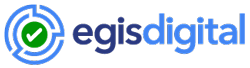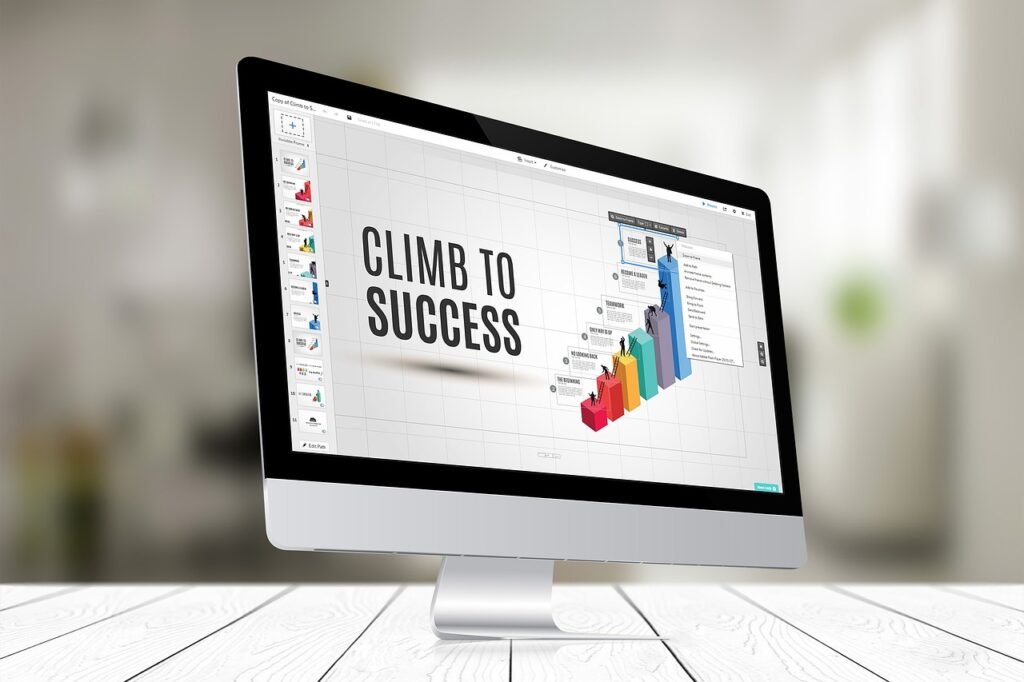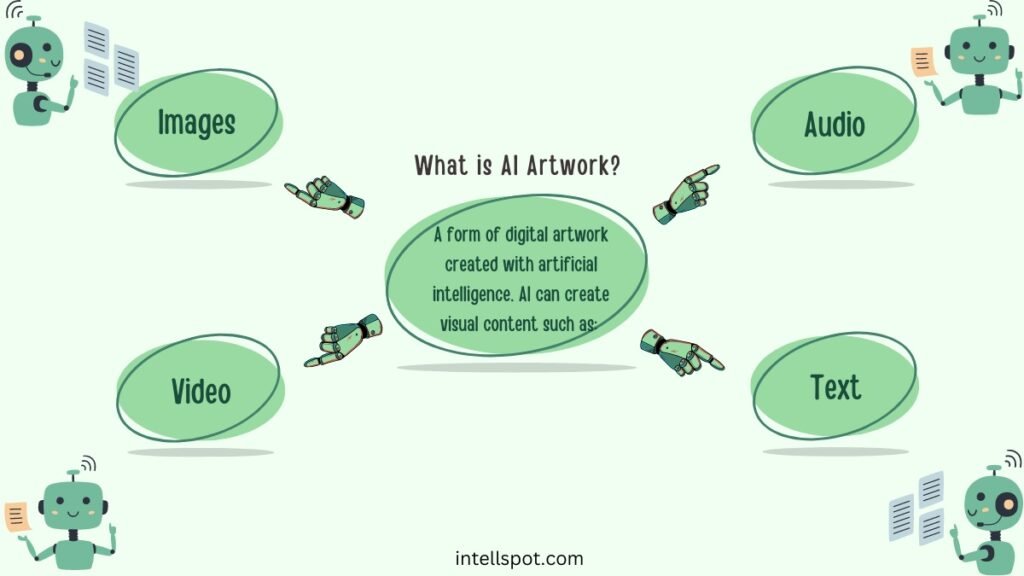Are you tired of using the same old boring PowerPoint templates for your business presentations? In this article, you’ll discover 10 creative Canva templates for business that will elevate your presentations and captivate your audience. With these visually stunning designs, you’ll be able to showcase your ideas, inspire your team, and leave a lasting impression on your clients. From sleek and modern designs to playful and energetic layouts, there’s a template for every style and occasion. So why settle for mediocrity when you can bring your presentations to life with these eye-catching Canva templates? Get ready to wow your audience and take your business presentations to the next level!
1. Introduction – creative Canva templates for business
Welcome to this comprehensive article that explores the benefits of using Canva for business presentations. Canva is a user-friendly online graphic design tool that offers a wide range of customizable templates and collaboration features. In this article, we will discuss the importance of using creative and engaging templates in business presentations and provide you with a curated list of the top 10 Canva templates for your presentations. Additionally, we will guide you through the process of choosing the right template, customizing it to suit your needs, and creating engaging presentations with Canva. We will also provide case studies of successful business presentations created with Canva templates and highlight the feedback and collaboration features available for Canva for Business users. So let’s dive in and explore the world of Canva for business presentations!
2. Canva and its Benefits for Business Presentations
2.1 User-friendly Interface
One of the key advantages of Canva is its user-friendly interface. Whether you are a seasoned designer or a novice, Canva makes it easy for anyone to create professional-looking presentations. The drag-and-drop functionality allows you to effortlessly add and arrange elements on your slides. The intuitive layout and navigation make it simple to locate tools and features, eliminating the need for extensive design knowledge or technical skills. With Canva’s user-friendly interface, you can focus on the content and design of your presentation without getting lost in a complex design software.
2.2 Wide Range of Templates and Customization Options
Canva provides a vast collection of pre-designed templates specifically tailored for business presentations. These Canva templates cover various themes, styles, and industries, allowing you to find the perfect match for your presentation. Whether you need a professional pitch deck or a creative infographic, Canva has it all. Additionally, Canva offers a wide range of customization options, allowing you to personalize every aspect of the template to align with your brand and the presentation’s content. From fonts and colors to images and shapes, Canva provides the flexibility to make your presentation unique and impactful.
2.3 Collaboration and Feedback Tools
Collaboration is essential when working on a business presentation, and Canva offers robust collaboration and feedback tools to streamline the process. With Canva’s collaboration features, you can invite team members or clients to collaborate on the presentation in real-time. This enables seamless teamwork and ensures that everyone is on the same page throughout the creation process. Additionally, Canva allows for easy sharing and commenting, making it simple to gather feedback and incorporate suggestions from team members. These collaboration and feedback tools make Canva an excellent choice for businesses that prioritize teamwork and collaboration.
2.4 Cost-effectiveness
Canva offers a range of pricing plans, including a free plan with limited features and premium plans with additional benefits. The free plan is a great option for small businesses or individuals with basic design needs. However, for businesses looking to unlock the full potential of Canva, the premium plans offer advanced features and access to a larger library of templates and assets. Considering the cost-effectiveness of Canva compared to traditional design software or hiring professional designers, it is an affordable and budget-friendly choice for businesses of all sizes.

This image is property of images.unsplash.com.
3. Importance of Using Creative and Engaging Templates
3.1 Capturing Audience Attention
In business presentations, capturing and maintaining audience attention is crucial for conveying your message effectively. Using creative and engaging templates can instantly grab your audience’s attention and set the tone for your presentation. Canva’s templates are designed by professionals with expertise in visual communication, ensuring that your slides are visually appealing and eye-catching. By using Canva templates, you can make a memorable first impression on your audience and keep them engaged throughout your presentation.
3.2 Enhancing Brand Identity
Branding plays a vital role in business presentations as it helps establish your identity and convey your unique value proposition. Canva templates allow you to customize the colors, fonts, and imagery to align with your brand’s visual identity. By incorporating your brand elements into the presentation design, you can enhance brand recognition and create a cohesive visual experience for your audience. Consistent branding across all touchpoints, including presentations, helps build trust and credibility for your business.
3.3 Making Complex Information Understandable
Business presentations often involve explaining complex information or data to your audience. However, presenting complex information in a clear and understandable manner can be challenging. Canva’s creative templates offer visual storytelling techniques that can simplify complex concepts and turn data into compelling visuals. By using graphs, charts, and diagrams provided in Canva templates, you can present information in a visually appealing and easy-to-understand format, helping your audience grasp complex ideas more effectively.
4. Top 10 Canva Templates for Business Presentations
Now that we understand the importance of using creative and engaging templates, let’s explore the top 10 Canva templates that are perfect for your business presentations. These templates have been carefully curated to cover a wide range of business needs and showcase the versatility of Canva’s design capabilities.
4.1 Professional Pitch Deck Template
A pitch deck is an essential tool for businesses seeking funding or presenting their ideas to potential investors. Canva offers a professional pitch deck template that provides a well-structured layout and visually appealing design. This template includes sections for introducing your team, explaining your business concept, showcasing your product or service, highlighting key metrics, and sharing your vision for the future. With Canva’s professional pitch deck template, you can impress investors and effectively communicate your business idea.
4.2 Modern Timeline Template
If you need to present a project timeline or showcase the progression of your business over time, Canva’s modern timeline template is the perfect choice. This template allows you to visualize your milestones, events, or key achievements in a visually engaging manner. By customizing the colors, fonts, and icons, you can align the design with your brand and create a visually striking timeline that captivates your audience.
4.3 Creative Infographic Template
Infographics are powerful tools for simplifying complex information and presenting data in an easily digestible format. Canva’s creative infographic template provides a visually stunning layout that combines text, icons, and illustrations to convey information effectively. This template allows you to present data, statistics, or processes in a visually appealing manner, making it easier for your audience to understand and remember the key points.
4.4 Elegant Business Proposal Template
Presenting a well-designed and visually appealing business proposal is essential when trying to win new clients or secure partnerships. Canva’s elegant business proposal template offers a sleek and professional design that exudes credibility and professionalism. This template provides sections for introducing your business, outlining your proposal, showcasing your portfolio or case studies, and emphasizing the benefits of working with your company. With Canva’s elegant business proposal template, you can make a lasting impression and increase your chances of success.
4.5 Bold Data Visualization Template
Presenting data in a visually stunning and interactive way can significantly enhance the impact of your business presentation. Canva’s bold data visualization template offers a range of visually appealing charts, graphs, and diagrams that allow you to showcase your data creatively. Whether you need to present sales figures, market research, or survey results, this template provides the tools to transform raw data into captivating visuals that engage your audience.
4.6 Minimalist Portfolio Template
If you need to showcase your work or highlight your portfolio, Canva’s minimalist portfolio template offers a clean and sophisticated design. This template allows you to present images, project details, client testimonials, and other relevant information in a visually appealing layout. By customizing the fonts, colors, and layout, you can create a professional and visually consistent portfolio that showcases your expertise and creativity.
4.7 Dynamic SWOT Analysis Template
A SWOT analysis is a strategic planning tool used to evaluate the strengths, weaknesses, opportunities, and threats facing a business or project. Canva’s dynamic SWOT analysis template provides a visually striking and interactive layout that allows you to present each aspect of the analysis effectively. This template includes sections for outlining strengths, weaknesses, opportunities, and threats, along with visually appealing icons and images. With Canva’s dynamic SWOT analysis template, you can effectively analyze your business or project and communicate the findings to your audience.
4.8 Vibrant Marketing Plan Template
A well-executed marketing plan is essential for the success of any business. Canva’s vibrant marketing plan template offers a visually dynamic and comprehensive layout for presenting your marketing strategy. This template includes sections for defining your target audience, outlining your marketing objectives, detailing your tactics, and presenting key performance indicators. By using Canva’s vibrant marketing plan template, you can present your marketing strategy in a visually engaging and impactful manner.
4.9 Innovative Product Launch Template
Launching a new product requires a carefully planned and executed presentation to generate excitement and interest among your target audience. Canva’s innovative product launch template offers a visually stunning design that captures attention and builds anticipation. This template includes sections for introducing the product, highlighting its features and benefits, showcasing customer testimonials or reviews, and providing a call to action. With Canva’s innovative product launch template, you can create a memorable and persuasive presentation that drives engagement and sales.
4.10 Stylish Corporate Report Template
When presenting financial or performance reports to stakeholders or management, it is crucial to present the data in a visually appealing and organized way. Canva’s stylish corporate report template provides a sleek and professional design for presenting complex information and data. This template includes sections for presenting financial highlights, sharing key achievements, outlining future goals, and providing a summary of the report. With Canva’s stylish corporate report template, you can create a visually impressive report that effectively communicates your business’s performance.

This image is property of images.unsplash.com.
5. How to Choose the Right Template for Your Business Presentation
Now that we have explored the top 10 Canva templates for business presentations, let’s discuss how to choose the right template for your specific needs. Selecting the appropriate template can significantly enhance the impact of your presentation and ensure that it aligns with your objectives and audience.
5.1 Consider Your Objective and Audience
The first step in choosing the right template is to consider your presentation’s objective and target audience. Are you pitching a new idea to investors, showcasing your work to potential clients, or presenting a financial report to stakeholders? Understanding your objective will help you determine the tone, content, and design elements required for your presentation. Additionally, consider your audience’s preferences, expectations, and level of familiarity with the topic. By taking these factors into account, you can select a template that resonates with your audience and effectively delivers your message.
5.2 Align the Design with Your Brand
Maintaining a consistent brand identity is essential for building recognition and trust among your audience. When choosing a template, ensure that it aligns with your brand’s visual identity, including the colors, fonts, and imagery. By incorporating your brand elements into the template design, you will create a cohesive visual experience for your audience and reinforce your brand identity. Select a template that allows for easy customization, so you can seamlessly integrate your brand attributes into the presentation design.
5.3 Evaluate Ease of Customization
While Canva templates already offer a great starting point for your presentation, it’s important to evaluate the ease of customization before making a final choice. Consider how easily you can modify the template to suit your content, preferences, and brand identity. Look for templates that allow you to change the colors, fonts, images, and layout without compromising the overall design integrity. By selecting a template that can be easily customized, you can create a unique and personalized presentation that meets your specific requirements.
6. Step-by-Step Guide to Using Canva Templates for Business Presentations
Now that you have chosen the right template for your business presentation, let’s walk through the process of using Canva templates and customizing them to suit your needs.
6.1 Accessing Canva’s Template Library
To start using Canva templates for your business presentations, visit the Canva website and create an account if you don’t already have one. Once you are logged in, you will be greeted with a dashboard that showcases various design formats, including presentations. Click on the “Presentations” category to access Canva’s template library specifically curated for business presentations.
6.2 Previewing and Selecting a Template
Browse through the available templates and click on each one to get a preview of the design and layout. Take your time to explore different options and select the template that best aligns with your presentation’s objective, audience, and branding. Once you have chosen a template, click on it to open the template editor.
6.3 Customizing and Personalizing the Template
Upon opening the template editor, you will have access to all the customization options available in Canva. Start by customizing the colors, fonts, and layouts to align with your branding. Canva’s intuitive design interface allows you to make these changes effortlessly. You can also upload your own images or choose from Canva’s extensive library of professional stock photos. Personalize the template by adding your logo, changing the background, and rearranging the elements to suit your content.
6.4 Adding and Editing Content
Once you have customized the design elements, it’s time to add and edit the content of your presentation. Canva’s template editor provides text boxes where you can easily add your content, such as headlines, body text, and captions. Customize the font styles, sizes, and colors to ensure readability and coherence. You can also modify the layout to accommodate your specific content requirements.
6.5 Reviewing and Finalizing Your Presentation
After adding and editing the content, review your presentation to ensure that all the information is accurate, visually appealing, and well-organized. Play the presentation in the editor to get a preview of how it will look when presented. Take this opportunity to make any final adjustments or refinements. Once you are satisfied with the final result, you can download the presentation in your preferred format, such as PDF or PowerPoint, or present it directly from the Canva platform.
7. Tips for Creating Engaging Business Presentations with Canva
Now that you know how to use Canva templates for your business presentations, let’s explore some tips and best practices to create engaging and impactful presentations.
7.1 Use Visual Hierarchy
Visual hierarchy refers to the arrangement and prioritization of visual elements in a design. To create visually engaging presentations, use visual hierarchy techniques to guide your audience’s attention and highlight the most important information. Use larger fonts, bolder colors, and prominent visual elements for key points or headlines. By effectively utilizing visual hierarchy, you can ensure that your audience focuses on the essential aspects of your presentation.
7.2 Incorporate Interactive Elements
Add interactivity to your business presentations to make them more engaging and memorable. Canva provides various interactive elements that you can incorporate into your slides, such as buttons, clickable icons, or hyperlinked images. Use these interactive elements to guide your audience through your presentation and encourage active participation. Interactive elements not only enhance the overall user experience but also make your presentation stand out from the crowd.
7.3 Leverage Animation and Transitions
Animation and transitions can bring your business presentations to life by adding movement and visual interest. Canva offers a range of animation and transition effects that you can apply to your slides to create a dynamic and engaging experience for your audience. However, use these effects sparingly and purposefully, ensuring that they enhance the content rather than distract from it. Thoughtful use of animation and transitions can effectively convey information and captivate your audience’s attention.
7.4 Balance Text and Visuals
Finding the right balance between text and visuals is crucial for creating visually appealing and impactful presentations. Too much text can overwhelm your audience and make the presentation tedious to read, while too many visuals without sufficient context can lead to confusion. Use visuals, such as images, icons, and charts, to support and reinforce your message, but always ensure that the text provides the necessary information and context. Striking a balance between text and visuals will help you deliver a powerful and memorable presentation.
8. Case Studies: Successful Business Presentations with Canva Templates
To further illustrate the effectiveness of Canva for business presentations, let’s explore some real-life case studies of companies that have achieved success using Canva templates.
8.1 Company X’s Investor Pitch
Company X, a tech startup, used Canva’s professional pitch deck template to deliver their investor pitch. By customizing the template to reflect their brand colors and incorporating their product visuals, Company X was able to create a visually consistent and persuasive pitch. The well-structured layout and engaging design elements helped Company X effectively communicate their business idea and secure funding from investors.
8.2 Startup Y’s Product Launch
Startup Y, an e-commerce startup, utilized Canva’s innovative product launch template to unveil their new product to their target audience. By customizing the template and incorporating their brand imagery, Startup Y created a visually stunning presentation that generated excitement and interest among their audience. The template’s sections for showcasing product features, customer testimonials, and a compelling call to action helped Startup Y drive engagement and achieve a successful product launch.
8.3 Organization Z’s Corporate Report
Organization Z, a non-profit organization, utilized Canva’s stylish corporate report template to present their annual financial and impact report to their stakeholders. By customizing the template with their branding elements and data visualization, Organization Z created an engaging and insightful report. The template’s sections for presenting financial highlights, illustrating key achievements, and outlining future goals allowed Organization Z to effectively communicate their performance and plans for the future.
9. Feedback and Collaboration Features in Canva for Business
Canva for Business offers advanced features for feedback and collaboration, making it an ideal choice for teams working on business presentations.
9.1 Commenting and Annotating Features
By using Canva for Business, you can easily add comments and annotations to specific elements or slides in your presentation. This feature enables seamless collaboration and feedback exchange within your team, ensuring that everyone is on the same page. Comments and annotations can be used to provide suggestions, ask for clarification, or highlight areas that need improvement. With Canva’s commenting and annotating features, you can streamline the feedback process and create presentations that meet everyone’s expectations.
9.2 Real-time Collaboration
Canva for Business allows for real-time collaboration, enabling team members to work on the same presentation simultaneously. This feature eliminates the need for multiple versions and ensures that everyone contributes to the presentation in real-time. Real-time collaboration promotes efficient teamwork, reduces miscommunication, and accelerates the presentation creation process. With Canva’s real-time collaboration, your team can work together seamlessly, resulting in a cohesive and well-designed presentation.
9.3 Version Control and History
With Canva for Business, you can easily track and manage different versions of your presentation. The version control feature allows you to save and label different iterations of your presentation, ensuring that you can revert to previous versions if needed. Additionally, Canva keeps a history of all the changes made to your presentation, allowing you to review and compare the progression of the design. These version control and history features provide transparency and enable efficient collaboration among team members.
10. Conclusion
In conclusion, Canva is a powerful tool for creating engaging and impactful business presentations. Its user-friendly interface, wide range of templates, collaboration features, and cost-effectiveness make it an ideal choice for businesses of all sizes. By using creative and engaging templates, you can capture audience attention, enhance brand identity, and make complex information understandable. Canva’s top 10 templates for business presentations provide a range of options for various business needs and industries. By following the step-by-step guide, tips, and best practices, you can customize these templates to create unique and visually appealing presentations. The case studies highlight the success stories of companies that have achieved remarkable results using Canva templates. Additionally, Canva for Business offers advanced feedback and collaboration features, ensuring seamless teamwork and efficient presentation creation. So, why not leverage the power of Canva for your next business presentation and create a lasting impression on your audience?